I have been trying out Windows 8 RC on my laptop, it's an HP Elitebook 2540p. One of the features I've not been able to set up properly is the fingerprint login. The 2540p sports a Validity VFS451 sensor, which worked fine under Windows 7. But searching for Windows 8 drivers gave no results.
If you use Help and Support in Windows, and search for fingerprint, it tries to help you by saying type "biometric", then select "Settings" and "Biometric Devices". This, of course, leads to nothing, unless the correct driver and software is installed. It also suggests to let Windows Update find the drivers, but let's face it, if that worked you wouldn't be reading this.
So I went ahead to HP's support site and downloaded the Windows 7 64-bit drivers. They installed with no problem, and the Validity Sensor appeared under Device Manager. Yay! Now to reboot and find out if it worked.
Windows-key, "biometric", Settings, .... nothing. Ok, I'll try rebooting again.
In the end I went to the source, downloaded the Windows 7 drivers from Validity, and tried installing them. It didn't go too well. I got an error message and a question if I wanted to retry in compatibility mode. Windows suggested we run it in "Windows XP Service Pack 3"-mode - went ahead and did that, but no luck. There's a folder in the archive called DPPersonal_FMA, and subfolders for 64-bit and 32-bit, which contains a DPSetup.exe. I ran that and got through the installer with no problems, and now when I typed in "biometric" in metro, lo and behold - Biometric Devices.
Now enrolling the fingerprints sure is a piece of cake! But, as I soon found out, no - not really. By clicking "Manage your fingerprint data", you enter a wizard that helps you enroll fingerprints. At least two fingers are needed. The first scanning screen is just a "test" screen to let you figure out how to scan for success... It worked fine. Then, into the enrollment view, click to select a finger, and swipe. It worked the first time. But you have to swipe several times. The second time, and N times after, I only got "swipe unsuccessful". I tried going back, tried restarting the wizard, the only thing I came up with was "Unspecified Error" and then the app crashed.
I restarted the computer again, remembering that I had the same pain doing this with Windows 7! In fact, after some time, Fingerprints didn't play well with 7 at all. The software was there, but I was unable to scan my finger. So this next step applies to Windows 7 as well, I believe. A bit of black magic and totally unstable, but the fingerprint reader is working.
Update August 7, 20:50 CET:
It's been a couple of days since I got it working, and I'm guessing 4 reboots. Suddenly I can't log on using my finger again. The option was there, but nothing happened when I swiped. So... I logged in using my password, went to Biometric Devices, and now the status for the reader was "Unavailable". That's just great!
I ran Update Driver... just for fun, and it installed a driver over a year older than the current. Great work! And then I was back to Biometric Devices being completely emtpy. Had to uninstall it, check the box for "remove driver software" and then reinstall the driver from Validity. Now it works again, but not sure for how long.
Update 2: December 5, 2014:
I've seen the comment that the file from validity is no longer available, but I haven't been able to research it. Today I had to reinstall the old laptop and do fix the fingerprint problem again... Guess what, HP have been busy. There's an updated driver available now, just download from here (64-bit version): HP support site Looks like it's working out of the box this time! And for a bonus: It works on Windows 8.1, too.
If you use Help and Support in Windows, and search for fingerprint, it tries to help you by saying type "biometric", then select "Settings" and "Biometric Devices". This, of course, leads to nothing, unless the correct driver and software is installed. It also suggests to let Windows Update find the drivers, but let's face it, if that worked you wouldn't be reading this.
So I went ahead to HP's support site and downloaded the Windows 7 64-bit drivers. They installed with no problem, and the Validity Sensor appeared under Device Manager. Yay! Now to reboot and find out if it worked.
Windows-key, "biometric", Settings, .... nothing. Ok, I'll try rebooting again.
In the end I went to the source, downloaded the Windows 7 drivers from Validity, and tried installing them. It didn't go too well. I got an error message and a question if I wanted to retry in compatibility mode. Windows suggested we run it in "Windows XP Service Pack 3"-mode - went ahead and did that, but no luck. There's a folder in the archive called DPPersonal_FMA, and subfolders for 64-bit and 32-bit, which contains a DPSetup.exe. I ran that and got through the installer with no problems, and now when I typed in "biometric" in metro, lo and behold - Biometric Devices.
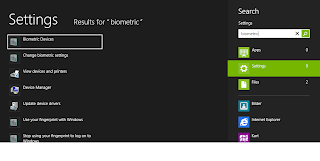 |
| Successful "biometric" search in Metro! |
Now enrolling the fingerprints sure is a piece of cake! But, as I soon found out, no - not really. By clicking "Manage your fingerprint data", you enter a wizard that helps you enroll fingerprints. At least two fingers are needed. The first scanning screen is just a "test" screen to let you figure out how to scan for success... It worked fine. Then, into the enrollment view, click to select a finger, and swipe. It worked the first time. But you have to swipe several times. The second time, and N times after, I only got "swipe unsuccessful". I tried going back, tried restarting the wizard, the only thing I came up with was "Unspecified Error" and then the app crashed.
I restarted the computer again, remembering that I had the same pain doing this with Windows 7! In fact, after some time, Fingerprints didn't play well with 7 at all. The software was there, but I was unable to scan my finger. So this next step applies to Windows 7 as well, I believe. A bit of black magic and totally unstable, but the fingerprint reader is working.
- After the computer has restarted, log in as usual, but go straight to the Biometric Settings.
- Start the wizard.
- Navigate the wizard using tab and enter. Do not test-scan before clicking "Enroll".
- Now you should be able to click the finger and scan it the required two or more times.
- If you get a message "the fingerprint reader is not connected", don't freak out. Just click Finish or Exit or whatever the option is. I got the same message. I rebooted again, and repeated steps 2-4. The fingerprints scanned the first time were still there the next time.
- When you're happy, click Next and Finish.
- Try locking the screen and logging back in - using your finger!
It's been a couple of days since I got it working, and I'm guessing 4 reboots. Suddenly I can't log on using my finger again. The option was there, but nothing happened when I swiped. So... I logged in using my password, went to Biometric Devices, and now the status for the reader was "Unavailable". That's just great!
I ran Update Driver... just for fun, and it installed a driver over a year older than the current. Great work! And then I was back to Biometric Devices being completely emtpy. Had to uninstall it, check the box for "remove driver software" and then reinstall the driver from Validity. Now it works again, but not sure for how long.
Update 2: December 5, 2014:
I've seen the comment that the file from validity is no longer available, but I haven't been able to research it. Today I had to reinstall the old laptop and do fix the fingerprint problem again... Guess what, HP have been busy. There's an updated driver available now, just download from here (64-bit version): HP support site Looks like it's working out of the box this time! And for a bonus: It works on Windows 8.1, too.
you just saved my computer hah thanks
ReplyDeleteGlad it worked. Thanks for the feedback! :)
DeleteSimilar problem here...on an HP HDX16. The driver is installed and the software "works", but won't log me in. If I'm logged in as another user (my wife)it will recognize my fingerprint and log me out of her ID, but only takes me to the login screen, won't actually log me in to my user ID. No Win 8 drivers yet. we'll see what happens.
ReplyDeleteHi MikeC, I updated the link to the driver resource. Thanks for notifying me - let me know if it doesn't work for you.
ReplyDeletewow thank you so much, i was avoiding upgrading to win8 just because of my fingerprint reader. now i can!
ReplyDeleteHappy to help! Thanks for the feedback :)
DeletePlease help me. i already install it but nothing appeared.. :( win 8, probook4440s. is there any setting? i try search word biometric but could found it from setting.. h,,
DeleteWorks for me too ! Great :)
ReplyDeleteNice :)
DeleteThis absolutely sucks, but is typical. HP and Validity should update drivers especially for Windows 8. They shouldn't let users fend for themselves. When users update their OS on their not too old notebooks (from Win 7) they expect everything to work. Not expecting to have to sacrifice built in biometrics. Of course that's how HP expects to sell more notebooks.
DeleteCan only get the reader to work after windows login!!! Tried everything nothing kept the pre login reader working successfully :(
ReplyDeleteHi Evil ;) Maybe you can try the troubleshooter on the installer, and tell it that the program worked with Windows 7.
Deletetry this search biometric in the metro view click on the biometric devices->
Deletethen there's a option on the left called "change biometric devices" click on it->make sure the biometrics is turned on and the "allow users to log on to windows using their fingerprints" is check marked if it is check marked try to uncheck it and recheck it and try restarting the lap again.......
Thanks very much your post really helped
ReplyDeleteGlad to hear it :)
DeleteThanks for that, MikeC. Great info! I haven't retried the protecttools because of my bad experience last time, maybe I'll try this procedure later.
ReplyDeleteTry these drivers. I just found them on HP & you need to allow unsigned drivers in windows 8.
ReplyDeletehttp://h10025.www1.hp.com/ewfrf/wc/softwareDownloadIndex?cc=us&lc=en&dlc=en&softwareitem=ob-109892-1
I hope it helps
Don't use DigitalPersona it doesn't work for web logons and causes problems.
ReplyDeleteYour steps are right on but instead of DigitalPersona there is HP Simplepass
Building on your initial steps check this post: http://stanley.thepharmacopedia.com/2012/12/07/validity-fingerprint-sensor-driver-windows-8-windows-7/
http://support.authentec.com/Downloads/windows/hpsimplepass.aspx
ReplyDeleteI don't know if it can be useful, but I found this page searching on google for both drivers and simplepass fo my dv6-6126sl.. it seems the solution!
greetings from Italy! ;)
Working Fine! i'm from Italy with a tm2 2101-sl. I finaly installed Protector Suite on tm2 on windows 8 64 bit and everything works. For the problem of 1 recognizing and N not recognizing I went to Drives Manager and set the briometrical devices on "Not energy save mode" it doesn't turn off for energy reason!
ReplyDeletePS: sorry for my bad english an THAAAAAAAAAAAAAAAAAANKS VERY MUCH
Thanks for that great tip, I'll update the article with it when I have a free moment!
DeleteFor the record, I have exactly the same problem (after a few reboots it not working) but there is a clumsy workaround: If I uninstall the driver from the control panel (without removing the files of the driver) and then rescan for hardware changes (control panel option) then it immediately works again.
ReplyDeleteBut it of course isn't a solution since it still doesn't work after a while.
After doing a clean reinstall and having my touchpad replaced, I have not had problems with the fingerprint reader. The fingerprint reader and touchpad were the in same part that was changed. I'm thinking, maybe there's a weak spot there. Worth checking out if you're still under warranty.
DeleteI have a HP laptop/notebook. After a recent update, it quit working at windows 8 logon. I was only allowed to logon with my password.
ReplyDeleteSolution: Control Panel ---> HP ProtectTools Security Manager ---> Administration (on bottom) ---> Administrative Console ---> Security ---> Features ---> Put a check in the Windows Logon Security box ---> Exit ---> Reboot.
THIS IS ONLY IF THE FEATURE WAS PREVIOUSLY WORKING AND THEN STOPPED WORKING.
FINALLY got my Validity fingerprint sensor working in Windows 8, thanks to your article. Hats off to you, my friend.
ReplyDeleteThe link to the validity driver is no longer available. I've searched the site without success. Can you please upload the driver if at all possible?
ReplyDeleteThanks in advance.
Use this if you need only biometric for windows login
ReplyDeletehttp://www.validityinc.com/software/hp/wbf.php
You can see this post: http://thementalclub.com/fingerprint-hp-laptop-not-working-solution-270
ReplyDeleteDid you try this with Windows 8? I did not get ProtectTools to work well with Windows 8, that's why it's not included in the post.
DeletePlease help me. i already install the validity, after restarted, nothing came out. How to set uo this thing? i tried search word biometric at setting, but nothing appeared!!! :(
ReplyDeleteKamil, is your windows install in English? If not you may have to search for something different than biometric. I'm sorry if you didn't find it the first time, please try reinstalling with the windows compatibility tool? Right click and "troubleshoot compatibility" - worth a shot :)
DeleteMy case is totally diferent. Instal Win7 and Biometric Device appears on Device Manager. Install win8.1 and it desapears. Can't find a way to reach it on win8.1 64 bits. It's a Elitebook 8570p from HP. A great machine but useless for win8.1, without fingerprint sensor recognized. I've tried almost everything from the web, tips, software, drivers, but not only one single time it apears on device manager, On win8.1 it's just like the finger print sensor isnt atatched to computer. Any solution? I installed again win7 and it works fine...and it's there in device manager. Install the next 15 minutes the Win8.1 and isn't recognized anymore.
ReplyDeleteThanks for this, the updated link you posted on December 5, 2014 works great on my HP DV7T
ReplyDeleteThis comment has been removed by a blog administrator.
ReplyDeletei need Biometric for hp elitebook2540p windows 7 64bit
ReplyDeletei need Biometric for hp elitebook2540p windows 7 64bit
ReplyDeletei need Biometric for hp elitebook2540p windows 7 64bit
ReplyDelete