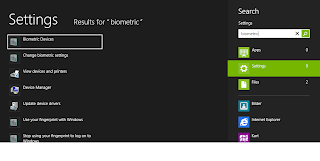Some say the devil is in the detail. This may not be necessary for a succesful backup strategy, but it keeps things nice and tidy: Partition your data. If you can partition physically, on different disks, that's great. Even if you only have one hard drive, you can split it into several partitions. And on mobile devices, you can split between internal storage and external storage (SD cards). There's also software for partitioning SD cards.
It can be as easy as splitting between data and programs, or you can be more fine-grained. If you split things this way, you can always install a different operating system, or install your data-disk in another system, without dragging along old mud from previous installations.
Then, you should always save your data to the designated data-partition, and keep the operating system and program files on the other one. This is actually what I've run into many times, the OS stops working, and you're unable to get in to copy those files to where you want them. If they're on a separate partition, or better yet, separate hard drive, you can easily reinstall without touching your saved files.
There's a word to be said on "data" as well, you can choose to split it into "commercially available" and "not commercial available". The latter one being stuff that you can't buy or download or otherwise get your hands on, should it disappear from you device - that's your personal notes and photos, and whatever else you create.
You can choose to back up the installation files for your programs, but chances are they are available online anyhow. For convenience's sake, you may keep them around (especially if you have a license for a specific version!).
With Windows 8 you have the option to "reset" the operating system to it's initial state, or to a point in time you've set by yourself, and then it's possible to keep your programs and settings as they were at that point. In earlier versions of Windows, you'd have to make disk images to keep this sort of functionality. Anyway, the best idea is still to separate your concerns between data and programs, because it just may be that your next operating system won't be able to install on top of the last one. Or - you're unable to restore from your system restore point, and then what do you do?
Next part coming up: mirroring disks and why it makes sense (and how it's connected to partitioning).
It can be as easy as splitting between data and programs, or you can be more fine-grained. If you split things this way, you can always install a different operating system, or install your data-disk in another system, without dragging along old mud from previous installations.
Then, you should always save your data to the designated data-partition, and keep the operating system and program files on the other one. This is actually what I've run into many times, the OS stops working, and you're unable to get in to copy those files to where you want them. If they're on a separate partition, or better yet, separate hard drive, you can easily reinstall without touching your saved files.
There's a word to be said on "data" as well, you can choose to split it into "commercially available" and "not commercial available". The latter one being stuff that you can't buy or download or otherwise get your hands on, should it disappear from you device - that's your personal notes and photos, and whatever else you create.
Should I back up my programs?
You have to install programs again on your new installation - unless you create an image of your disk, and use that instead of backup. That's a question I get from a lot of people, shouldn't I back up my "c:\Program files" folder? Well, no, not really. Some configuration files or the files you saved from the programs, of course. But most programs require registry changes, different files to be created and permissions to be granted. These won't be recreated if you simply copy your old Program Files folder (or your \usr\bin) over to your newly installed drive.You can choose to back up the installation files for your programs, but chances are they are available online anyhow. For convenience's sake, you may keep them around (especially if you have a license for a specific version!).
With Windows 8 you have the option to "reset" the operating system to it's initial state, or to a point in time you've set by yourself, and then it's possible to keep your programs and settings as they were at that point. In earlier versions of Windows, you'd have to make disk images to keep this sort of functionality. Anyway, the best idea is still to separate your concerns between data and programs, because it just may be that your next operating system won't be able to install on top of the last one. Or - you're unable to restore from your system restore point, and then what do you do?
Next part coming up: mirroring disks and why it makes sense (and how it's connected to partitioning).