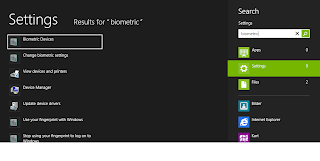I have been trying out Windows 8 RC on my laptop, it's an HP Elitebook 2540p. One of the features I've not been able to set up properly is the fingerprint login. The 2540p sports a Validity VFS451 sensor, which worked fine under Windows 7. But searching for Windows 8 drivers gave no results.
If you use Help and Support in Windows, and search for fingerprint, it tries to help you by saying type "biometric", then select "Settings" and "Biometric Devices". This, of course, leads to nothing, unless the correct driver and software is installed. It also suggests to let Windows Update find the drivers, but let's face it, if that worked you wouldn't be reading this.
So I went ahead to HP's support site and downloaded the Windows 7 64-bit drivers. They installed with no problem, and the Validity Sensor appeared under Device Manager. Yay! Now to reboot and find out if it worked.
Windows-key, "biometric", Settings, .... nothing. Ok, I'll try rebooting again.
In the end I went to the source, downloaded the
Windows 7 drivers from Validity, and tried installing them. It didn't go too well. I got an error message and a question if I wanted to retry in compatibility mode. Windows suggested we run it in "Windows XP Service Pack 3"-mode - went ahead and did that, but no luck. There's a folder in the archive called DPPersonal_FMA, and subfolders for 64-bit and 32-bit, which contains a DPSetup.exe. I ran that and got through the installer with no problems, and now when I typed in "biometric" in metro, lo and behold - Biometric Devices.
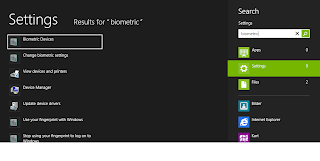 |
| Successful "biometric" search in Metro! |
Now enrolling the fingerprints sure is a piece of cake! But, as I soon found out, no - not really. By clicking "Manage your fingerprint data", you enter a wizard that helps you enroll fingerprints. At least two fingers are needed. The first scanning screen is just a "test" screen to let you figure out how to scan for success... It worked fine. Then, into the enrollment view, click to select a finger, and swipe. It worked the first time. But you have to swipe several times. The second time, and N times after, I only got "swipe unsuccessful". I tried going back, tried restarting the wizard, the only thing I came up with was "Unspecified Error" and then the app crashed.
I restarted the computer again, remembering that I had the same pain doing this with Windows 7! In fact, after some time, Fingerprints didn't play well with 7 at all. The software was there, but I was unable to scan my finger. So this next step applies to Windows 7 as well, I believe. A bit of black magic and totally unstable, but the fingerprint reader is working.
- After the computer has restarted, log in as usual, but go straight to the Biometric Settings.
- Start the wizard.
- Navigate the wizard using tab and enter. Do not test-scan before clicking "Enroll".
- Now you should be able to click the finger and scan it the required two or more times.
- If you get a message "the fingerprint reader is not connected", don't freak out. Just click Finish or Exit or whatever the option is. I got the same message. I rebooted again, and repeated steps 2-4. The fingerprints scanned the first time were still there the next time.
- When you're happy, click Next and Finish.
- Try locking the screen and logging back in - using your finger!
Update August 7, 20:50 CET:
It's been a couple of days since I got it working, and I'm guessing 4 reboots. Suddenly I can't log on using my finger again. The option was there, but nothing happened when I swiped. So... I logged in using my password, went to Biometric Devices, and now the status for the reader was "Unavailable". That's just great!
I ran Update Driver... just for fun, and it installed a driver over a year older than the current. Great work! And then I was back to Biometric Devices being completely emtpy. Had to uninstall it, check the box for "remove driver software" and then reinstall the driver from Validity. Now it works again, but not sure for how long.
Update 2: December 5, 2014:
I've seen the comment that the file from validity is no longer available, but I haven't been able to research it. Today I had to reinstall the old laptop and do fix the fingerprint problem again... Guess what, HP have been busy. There's an updated driver available now, just download from here (64-bit version):
HP support site Looks like it's working out of the box this time! And for a bonus: It works on Windows 8.1, too.