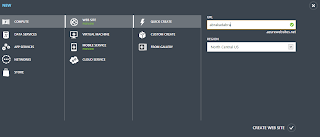Updated November 9, 2016 to reflect the changes to Visual Studio, Team Services and Azure.
If you want to set up an MVC web site, this is possibly the easiest way.
I was really impressed after setting up a site this way the other day, and it's completely free (at the time of writing, anyway, and not including domain name registrations or your time). Microsoft are really getting the hang of it this time.
So here are the necessary steps:
I don't know 'bout you, but I think that's pretty nifty. You can now view your web site in the address you specified for the web site, it should be on the form "myawesomewebsitename.azurewebsites.com".
Optional steps:
If you want to set up an MVC web site, this is possibly the easiest way.
I was really impressed after setting up a site this way the other day, and it's completely free (at the time of writing, anyway, and not including domain name registrations or your time). Microsoft are really getting the hang of it this time.
So here are the necessary steps:
- If not installed, download and install Visual Studio. The community version is fully featured and free for students, open-source and individual developers.
- Register a free project at Visual Studio Team Services (it's free up to 5 devs). Choose between TFS and GIT as the version control system.
- Create a new MVC project, and check the box for "add solution to source control". Now paste the URL you got from the last step, to link it to your Team Services account.
- Add a windows azure web site to your azure account (it's free to create a trial ). Notice that you don't have to specify the kind of web site, Team Services automatically figures that out and configures it from your MVC project.
- Link it to your project by clicking on "Integrate source control" and select Team Services, then the URL you created when signing up.
- Create site, check in - and bam! It builds and deploys your web site to the cloud.
I don't know 'bout you, but I think that's pretty nifty. You can now view your web site in the address you specified for the web site, it should be on the form "myawesomewebsitename.azurewebsites.com".
Optional steps:
- Get a domain name, and point your name servers to Azure.
- Install a web site framework such as Twitter bootstrap or Zurb Foundation to reduce development time further. There are nuget packages available for them: http://nuget.org/packages/twitter.bootstrap.mvc4
http://www.nuget.org/packages/Foundation3_MVC4
Have fun!